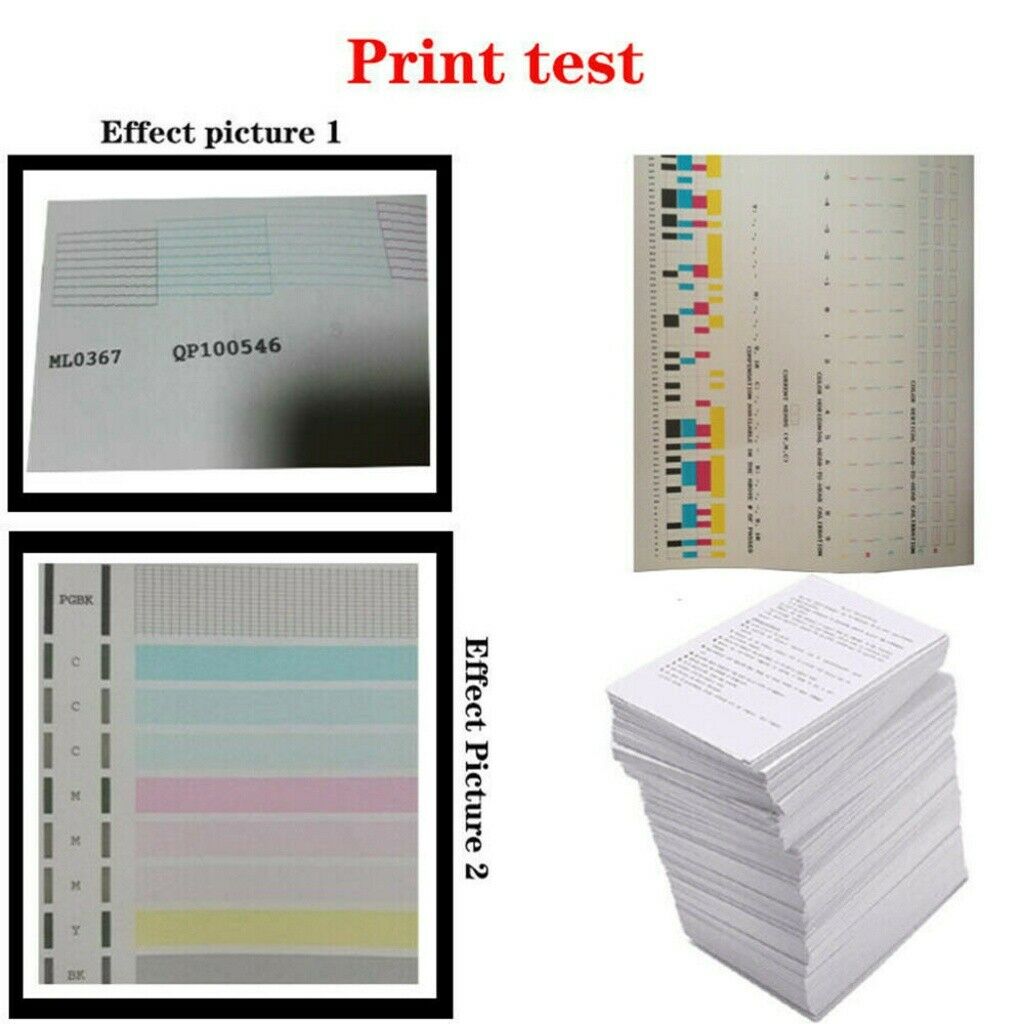-40%
QY6-0082 Colorful Print Head Replace For Canon MX928 MX728 MG5480 MG5580 IP7280
$ 18.84
- Description
- Size Guide
Description
QY6-0082 Colorful Print Head Replace For Canon MX928 MX728 MG5480 MG5580 IP7280Description
Product Features:
Best Replacement- for replacing the original QY6-0082 print head.
Supports Ink / Color Printing- Our printer head needs work with pigment ink or dye ink.
Wide Compatibility- Compatible with CANON MX928 / MX728 / MG5480 / MG5580 / IP7280.
Specifications:
Color: As Shown
Printing: Ink / Color Printing
Print Head Model: QY6-0082
Applicable Printer Model: CANON MX928 / MX728 / MG5480 / MG5580 / IP7280
Package Included:
1 x Print Head (color printing)
Installation:
1. Make sure the power is on.
2. Lift the scan assembly until it locks in place (1). The print head bracket moves to the middle.
3. Open the output tray (2).
4. Open the inner cover. Caution: A. do not attempt to move or block the print head bracket manually. b. Do
not touch any metal parts. c. Do not touch transparencies (a), film connector (b), ink collector (sponge part) (c) or any metal parts.
5. Lift the fixing rod and take out the print head. The print head can be removed with the ink cartridge.
6. Then put the print head back in place and press down the fixing rod.
7. Close the inner cover. Caution: press the middle of the inner cover until it locks into place.
8. Return the scan assembly to its original position. The LCD displays a message asking if the ink cartridge has been replaced.
9. Press the [right arrow] and select [no] to exit.
10. Put letter or A4 size plain paper in the automatic paper feeder.
11. Press [copy] or [Photo].
12. Press [menu] repeatedly until [user data] appears.
13. Select [maintenance] using [left arrow] or [right arrow].
14. Press.
15. Use [left arrow] or [right arrow] to select [align head].
16. Press. This machine prints the print head position pattern.
17. Starting from column a of the printout, mark the tick mark in the pattern closest to the image. (A)
Column a (b): poor example (least compact box) (c): good example (most compact box)
18. Use [left arrow] or [right arrow] to select the number of the pattern in column a of the printout in step
17. (A) : column: select the number of the pattern closest to the image.
19. Press. Repeat steps 18 and 19 for columns B through K.